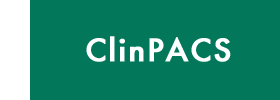| |
FAQ
ClinPACS / Ortho-Access
-
Q
What is ClinPACS?
Picture Archiving and Communications System, more commonly known as PACS, enables images such as x-rays and scans to be stored electronically and viewed on screens rather than on photographic type screen or analog film as previously. PACS has led to a significant improvement in access and manipulation of images in the Radiology Department, but attention to access within the clinical environment has often not been adequate.
PACS within an enterprise, such as a hospital (EntPACS), comprises the network in the Radiology Department (RadPACS), as well as the network in the wards and clinics (ClinPACS) - plus the Laboratory image and data storing process (LabPACS). Each has very different specifications in terms of access, image resolution and manipulation within each of these distinct areas. ClinPACS refers to the component of the PACS environment beyond Radiology, but for effective enterprise PACS it must include:
- Cost effective, fast and full function workstations
- that are as readily available as a light box,
- AND as easy to use.
ClinPACS.com attempts to address the needs within the clinical environment and suggest solutions to image access for optimal patient care.
-
Q
What is Ortho-Access?
Ortho-Access is a system of software programs that have inter connectivity and can function as complimentary technology to provide the tools needed specifically for the Orthopaedic Surgeon working within a digital environment. Clin-Access (currently under development) refers to those imaging access and manipulation tools for other clinical areas. The Ortho-Access Orthopaedic Imaging System currently includes:
- iQ-VIEW
- OrthoView
- True Life Anatomy (TLA Generator)
iQ-VIEW is the commercial version of the well-known free ware DICOM viewer K-PACS.
This software enables the user:
- to receive and retrieve (dicom Q/R) medical images via STORE SCP
- to view and manipulate images,
- to do image processing,
- to store images in a local patient database,
- to prepare and send the data to, and launch other programs, such as OrthoView and TLA,
- to receive the processed image data for the third party programs and send it back to PACS.
OrthoView allows for 2D arthroplasty templating and virtual surgical planning.
True Life Anatomy provides a suite of software tools to allow 3D image creation,
visualization and manipulation. Access to CT and MRI data within a PACS environment
can be difficult and has been a major issue in allowing clinicians access to this 3D
imaging capability.
-
Q
What is wrong with the current PACS?
Picture Archiving and Communications System, more commonly known as PACS, enables images such as x-rays and scans to be stored electronically and viewed on screens, so that doctors and other health professionals can access the information and compare it with previous images at the touch of a button. For the past 100 years, film has been almost the exclusive medium for capturing, storing, and displaying radiographic images. Film is a relatively fixed medium with usually only one set of images available. PACS technology allows for a near film less process, with all of the flexibility of digital systems. It also removes all the costs associated with hard film and releases valuable space currently used for storage.
Current PACS however is designed to provide optimal work flow conditions within a Radiology environment, and specific requirements within the clinical environment are less well addressed. While it can remove much of the storage and processing cost of film, it has an obligate very expensive and under appreciated problem of delivery of diagnostic quality image data in the clinician environment. PACS beyond Radiology is likely to be a much larger network that within the confines of the Radiology Department and as such, the issues of patient care and image access need to be addressed before any wide roll-out of PACS occurs - but this is rarely the case!
Download an overview of the merits and problems of PACS from a clinical perspective - "Network Delivery of Digital Data: the Good, the Bad, and the Ugly".
-
Q
Are there any performance specifications required for my Computer?
System Requirements - because of the size of files required in diagnostic imaging minimum system requirements are:
- Pentium III or IV CPU > 1.6 GHz (ideally > 2GHz), or comparable AMD processor
- 500 MB main memory, depending on the demands and CT / MRI file size; 2 GB for large files
- Network connection with at least 10Mbit/s to access PACS if required
- 20 GB hard disk, depending on the volume of the data to be saved
- Graphics card resolution of 1024-768 or more, 16 bit color or at least 8 bit grey output
- Analogous colour monitor, 17" or 20" inches for demonstration, high-resolution monitor for diagnoses
- Windows 2000 or Windows XP
- CD-R drive
For optimum performance recommended system requirements are:
- Pentium IV CPU > 2 GHz, or comparable AMD processor
- At least 1024 MB main memory, depending on the demands; 2 GB for cardiology and large Musculosketal images
- Network connection of at least 100 Mbit/s
- 20-120 GB fast local hard disk, depending on the volume of the data to be saved
- Graphics card, resolution of 1280-1024 or more, in True Color mode (24 bit) or 32 bit color output, nVidia GeForce >=6xxx or ATI >= 6xx for 3D postprocessing
- Analog color display, 17" or 20" for demonstration, high-resolution monitor for diagnoses
- Windows 2000 or Windows XP
- CD-R drive and mouse with scroll wheel
- CD- or DVD writer for creating patient CD-ROMs
- PostScript Printer
- Up-to-date anti-virus software
- Uninterruptible power supply (UPS)
-
Q
Why are the current images on PACS less clear then I got previously with film?
Image resolution of analog (screen) film was approximately 600 dpi. Computed Radiography generally captures at a minimum of 127 dpi, and if it is viewed on a standard commercial LCD monitor, the typical image resolution is around 60 dpi. That means there is a 10 fold decrease in the resolution of the image. Typical visual acuity is about 300 dpi. If you view the images on a high resolution monitor (5MP) the resolution will be about 125 dpi.
While there are advantages in contrast adjustment, magnification and access by using digital capture and visualization, the resolution of the images is at best 25% of what it was on "old" film, and if using "commercial" grade LCD monitors, about 10% of what it was. If the images are printed, the resolution reflects the original capture plus the printer resolution. As there are no requirements to achieve a level of image quality this can be at about capture (125pdi) or worse, and there are often variations in magnification, image distortion and artifact.
One of the big hurdles at the moment is to find a monitor that can be calibrated to display dicom images accurately, and at least one of the major hardware vendors is planning to release a series of monitor specifically designed for the ClinPACS environment - high resolution, dicom compatible/ compliant but at an affordable price!
-
Q
I do not understand the concept of Ortho-Access?
Ortho-Access is basically a collection of software programs that have interconectivity to allow the image data to be retrieved from the PACS , viewed in a simple and intuitive format and then the required manipulations performed for surgical planning, and 3D image creation. The Ortho-Access web site is designed to provide a single point of access for a set of complimentary imaging software programs that can link to each other, and address a range of imaging needs for the Orthopaedic Surgeon working within a digital environment.
-
Q
Are these three different software packages?
Yes, iQ-VIEW, OrthoView and TLA Generator are three separate software programs from three separate companies. They each offer complimentary functionality to allow improved access, visualization and manipulation by the Orthopaedic Surgeon working within a digital environment.
-
Q
How do I purchase the software after the 30 day trial?
You will need to contact each of the software companies to purchase the software, and details are available either within the program interface, or via the respective web sites or telephone / email contacts.
- TLA Sales follow up FAQs or go to the RuBaMAS site for payment options.. RuBaMAS is the sole distributor of TLA technology.
- iQ-VIEW Sales follow up - contact iQ-VIEW
- OrthoView Sales follow up - contact OrthoView
A process is under development to facilitate this and allow a single point of purchase, but for the moment, each company handles the sales side of things.
-
Q
Who do I contact if I have got a problem?
Problems related to downloading or the integration of the programs should be directed in
the first instance to the ClinPACS contact or help line.
info@clinpacs.com
Telephone (24 hours / day answering service):
1300 558 659 (for call within Australia)
Int + 61 8 8239 8126 (International calls)
Facsimile: Int + 8 8221 6766
For information on using the individual programs:
iQ-VIEW is installed with an extensive manual on use for both iQ-View and iQ-3D, and similarly OrthoView has help files and demo tutorials as part of the installed program.
Under the help menu in TLA Generator and TLA Viewer there are tutorials in PowerPoint - as well as help files.
Problems specific to a particular program that cannot be resolved by reference to the provided information and instructional material should be directed to the appropriate
contact that is indicated below, or on the relevant program or web site.
IMAGE Information Systems - iQ-VIEW / iQ-VIEW PRO / iQ-3D
info@image-systems.biz
Telephone:
USA (08.00 - 12.00 EDT) +1 213 221 20 89
United Kingdom (10.00 - 1600 GMT) +44 207 183 47 20
Germany (09.00 - 17.00 CET) +49 40 600 201 296
OrthoView - Meridian Technique Limited
support@orthoview.com
Telephone:
+ 44 (0) 870 3831462
-
Q
Are there updates?
These will occur regularly from the various software vendors. You should ensure you are on the contact and mailing list to receive regular news and update information.
-
Q
Where do I find out what monitor needs I have?
This is a difficult question, and relates to the specific requirements of the location, the existing equipment and the PACS capability. However, the only monitor that achieved ACR (American College of Radiology) image resolution minimums for diagnostic quality is a 5MP Dicom compliant (and very expensive) gray scale monitor. Commercial grade LCD screens vary between 50 and around 100dpi. It is a big problem, but for clinical work the compromise is perhaps a 20" monitor with at least 2MP resolution. More information on this will be linked from ClinPACS.com when available.
-
Q
My Radiologist can not understand why I need such functionality?
Perhaps explain that your patients believe that the surgeon or doctor who is treating them should have diagnostic quality images - and that the report alone may not be enough. The clinician should have diagnostic quality, high resolution, scalable images at all points of patient care and they should be accessible in a simple and inexpensive format - like was available with analog film!
If the Network manager or Radiologist still can not accept this, ask them if they would be happy if you were assessing and fixing a difficult fracture on one of them using images of non-diagostic quality and where you could not accurately measure the size of fragments nor accurately plan the size of implant.
-
Q
Our Central PACS provider will not grant us access to the patient files?
Ask the hospital administrators (who are funding the PACS provider) if they think it would be appropriate that you offer treatment to patients that is based on radiographs and medical images that are of non-diagnostic quality (i.e. low resolution, non-scalable, and inconvenient access).
Better still, ask them if the standard of care they would personally accept (or for one of their relative) was where the the doctor treating them for their fracture only had access to non-diagnostic quality images.
ACR (American College of Radiology) guidelines state that diagnostic quality images should be at least 127 dpi, and minimally compressed (ideally LOSSY). While it is important that the Radiologist has optimal image access to interpret the images, it is difficult to see why the actual clinician treating the patient should have any less, particularly as the benckmark set by analog film x-rays provided high resolution, full size, convenient and cheap access, not withstanding the issues and cost to the enterprise of film processing and storage.
If a (cost based) decision is made by the enterprise to move to a digital image access environment (PACS), the diagnostic quality of images at the patient care interface must be maintained. The savings in capture and storage of images in digital format rather than film are in large part offset by the requirement to maintain this image access quality by the clinicians, and patients should perhaps be made aware of the potential downgrading of their care if the clinician does not regard the diagnostic image access and quality as optimal.
TLA Software availability
-
Q
What TLA software is currently available?
At the moment the TLA Generator that creates 3D models from CT or MRI scan data and the TLA Viewer program that allows passive viewing of the created model are available. There is a free 30-day demo version of each program available for download or ordering, and the full version can be purchased. Details are available from the distributors RuBaMAS (www.rubamas.com). The full version requires registration and an authorization code to work after an initial 30 day installation period.
-
Q
How do TLA Generator and TLA Viewer work?
TLA Generator and TLA Viewer work together to create and then view three-dimensional models created from two-dimensional scan slice data. The TLA Generator is the program that creates the three dimensional models from the 2D slice data. It imports the slice data obtained from the CT scan and creates a three dimensional model which can be saved to a file. This file (.tla) can be viewed within the viewer. The TLA Generator creates the models and can then segment, hide and delete components of that model. That model can then be saved as a 3D file to be viewed in the TLA viewer. The TLA Viewer is unable to further modify the models but can hide and recolor the components of the model as they have been created within the TLA Generator.
-
Q
Can I get the program that will move the object independently and do the virtual surgery?
At this time the program to allow independent manipulation of the individual components of a scanned region, as well as virtual surgery and arthroplasty templating is still under development. The programs that are currently available are the TLA Generator that created the model from the CT scan data, and the TLA Viewer which allows passive viewing of the model created in the TLA Generator program. Details of availability will appear on the web site for the distributors - www.rubamas.com and in update information. There are links to record your interest and add your details to the mailing list to receive regular update on progress.
-
Q
How do I install TLA Generator or TLA Viewer?
Software can be installed using the installation wizard on the CD or from downloadable files. The installation wizard should take through the install process and you can exit the process at any stage.
-
Q
How do I register TLA Generator or TLA Viewer?
You do not need to register the demo versions initially, as they will work after installation for 30 day before being disabled on the computer on which they were installed. If you wish to continue to use the program, you will need to purchase a licence. As part of the installation process an information file (info.dat) will be created which identifies the computer in which the program has been installed. This is generally stored within the "program files" with a particular software program such as TLA viewer or TLA generator. All details are in the "Install Wizard". Based on the data file that you send us, we will provide an authorization code by a downloadable file or email attachment that you will need to run on your computer to provide ongoing access to the program on that computer. You do not need to register the program to start using it as the program will continue to run for 30 days after installation after which time you will need to run the authorization code to continue to use the program. You can activate the registration process at anytime through the programs section of the start menu.
-
Q
Do I need to register both the TLA Viewer and TLA Generator?
The Demo versions of the software do not need to be registered, but will only work for 30 days on any computer. It can not be reinstalled on that machine. The full versions require registration and an authorization code (that we supply after you send us the registration code that created during the install process) to allow ongoing access. Each full version of the TLA Generator and TLA Viewer software is regarded as a separate program and you will need to go through a separate registration process for each. Free full function versions of the TLA viewer are supplied with a full licence of TLA generator.
-
Q
How do I get a permanent licence?
During the installation process a registration code is created that needs to be forwarded to the specified address and once payment details have been confirmed, an authorizing code will be forwarded. After you have installed the full version it will work for a further 30 days after which time you will need to run the authorization code to achieve ongoing access. More details can be obtained at the website www.rubamas.com or by telephoning within Australia 1300 558 659 or internationally +61 8 8239 8126.
-
Q
How do I purchase TLA Generator or TLA Viewer?
Details on the purchase price and payment means are available on line at www.rubamas.com or by calling our hotline within Australia 1300 558 659 or internationally +61 8 8239 8126. Payment can be made by credit card, bank check or electronic funds transfer.
-
Q
How do I move TLA Generator or TLA Viewer from one PC to another?
Because each program is installed on a specific computer you are unable to easily move the program to another PC. You can install the Demo program on another machine and it will then work as a demo for 30 days. Although you can install the full version on another computer, it will only work for the 10 day grace period until a new license is purchased for the new computer. In particular situations where you need to uninstall a program on a computer and move it to another computer you should contact technical help desk who should be able to provide a program to allow you to uninstall and then reinstall the program. It is therefore important that before buying the licence (and providing the registration data file) for a particular computer that the computer is appropriate to the task as uninstalling it and reinstalling is not an easy process. A statutatory declaration from a head of clinical department and of the relevant IT service will serve as evidence that you are not attempting to obtain another license without the licence fee. You should simply then reinstall the program as the registry will have been cleared. It is not possible to extend the life, or reinstall a trial version.
-
Q
How do I get the current version?
The most current versions will be available on line at www.rubamas.com . You also have the option of a yearly service contract you will be automatically provided with the update version and the news on the current version plus some on the older version will be available on line.
Once you have purchased the TLA generator program, you will be regularly updated on developpments and new versions.
-
Q
How would I get help for TLA Generator or TLA Viewer?
Help is available for True Life Anatomy Software on line at www.rubamas.com or via our hotline on (within Australia) 1300 558 659 or internationally +61 8 8239 8126 at anytime you can email the technical support team on support@truelifeanatomy.com . A tutorial and help files are available in the help folder in the programme.
-
Q
Does TLA Generator support MRI scan images?
TLA generator does support MRI scans if the data is supplied in as standard DICOM format and the slice data is uncompressed. CT scans are generally scanned at between .5 and 1mm intervals. Majority of current MRI scans however, scan at approximately 4mm intervals. The result in the surface rendered model is therefore much less smooth with an MRI scan compared to the CT scan and also the specific surfaces are often less distinct. Bone for example is shown very clearly on a CT scan but less distinctly on a MRI scan.
The TLA viewer and TLA generator therefore does read in MRI scan data, but the images created are often of poor quality due to the slice spacing and indistinct surfaces. It is possible however, to import an MRI scan and then manually identify particularly feature required within the generator on the 2D slice modifying tools at the current time the CT scan data particularly when you are looking at bone is much more accurately assessed within the TLA software where there is ongoing development within the software.
-
Q
Does it support MAC and UNIX?
At the moment True Life Anatomy software does not support MAC or UNIX.
Definitions (DICOM and image rendering)
-
Q
What is a DICOM file?
DICOM (Digital Imaging and Communications in Medicine) is an application layer network protocol for the transmission of medical images, waveforms, and ancillary information. It was originally developed by the National Electrical Manufacturers Association (NEMA) and the American College of Radiology for CAT and MRI scan images. It is now controlled by the DICOM Standards Committee, and supports a wide range of medical images across the fields of radiology, cardiology, pathology and dentistry. DICOM uses TCP/IP as the lower-layer transport protocol.
The impetus for the development of a common data sharing protocol was the need to allow sharing of digital data between imaging equipment and workstations from the various different manufacturers. This means that the imaging data created by a CT scan from one manufacturer will be able to be read by the workstation of another manufacturer. Part 10 of the protocol relates to how the actual 2D slice data is represented. Each slice is represented as a separate DICOM file (.DCM) and this file contains a header within the file which contains the unique data of that slice in terms of the name of the patient, the time and details of the scan as well as this position of this slice being relative to the other slices plus a standard image file such as JPEG, TIFF or BITMAP. The scan from a patient may contain 100 or more of these separate DICOM files. The process of reading these files into a program into a TLA generator or a TLA viewer is aided if there is an attached DICOM DIR file which is a summary of the files within the patient data set. TLA software can create its own DICOM directory but many CT scan workstations will create this directory as a routine. More details on the DICOM protocol are available on the links page at www.rubamas.com
-
Q
What is DICOM Dir?
The scan Data is saved as a DICOM file. The entire scan series can involve many hundreds of DICOM files which represent each CT or MRI slice. To load these (slice) files, the computer program must look at each file and from the data contained in the header load the data in the correct order. To facilitate the loading of the scan data however, most scanner workstations can create a DICOM Dir or scan data directory. DICOMDIR acts as a "Directory" for DICOM file sets and holds a full 4 level hierarchy (PATIENT --> STUDY --> SERIES --> IMAGE) Similar to most imaging programs, TLA software requires a DICOM Dir to load the data. If the scanning workstation does not create this Dir file TLA software can create this as part of the loading sequence. The best way to see how to do this is work through the tutorial in the help file on the programme. iQ-VIEW as part of Ortho-Access however can create the needed DicomDir and launch TLA Generator, improving the efficiency and ease of data access and model creation.
-
Q
What is volume rendering?
Volume rendering is a technique where all the data points within a scan area are loaded into the computer workspace and those points are given a variable transparency and colour. This provides a type of hologram of the image required but it cannot be saved as a three dimensional model. All the data points are kept within the workspace and those tissues that do not wish to be imaged are made transparent but are retained. This means that the entire data set needs to be loaded every time the image needs to be viewed and therefore is very heavy on resources. It is not possible to truly separate the various bony components and as the model cannot be saved as a specific three-dimensional model it is not possible to interact with them using various cutting or manipulation tools. Most current proprietary CT workstations use Volume rendering technology as the main image creation technique. This means you can only get 2D screen shots from your radiologist. This is the critical point of difference between the current Radiology image access and TLA technology.
Using the TLA Generator, a surface rendered model is created that can be exported to the clinician as a truly interactive 3D object, which therefore allows for a wider range of options to manipulate the image and select the view required. Later software development will allow virtual surgery and arthroplasty templating.
-
Q
What is surface rendering?
Surface rendering identifies points on the surface of a 3D object that is to be imaged and creates small facets or polygons that join up like points. This creates a single layer surface over the object that needs to be visualized then discards all other data points. Within the surface rendered model it is only that surface that we are particularly interested in that is kept which means that the images themselves are quite small, they can be saved and as it is a discrete three dimensional virtual object there is potential to interact with this object in a graphics environment for surgical planning, object manipulation and templating surface modelling is a number of significant advantages.
-
Q
What is PACS?
PACS stands for Picture Archiving and Communication System. It refers to a computer network that is set up to share image data. There is typically has a larger central computer, which is networked to other computers that can access a central data base. The issues of who has access to the network, file back up and prevention of inappropriate use means network requires careful monitoring and control.
There are many systems available and most provide a range of software that resides on the central server and that the networked computers can utilize to enhance the functionality. Most large hospitals will has a PACS system, and may be possible, with the permission of your system administrator, to access scan data directly off the PACS network. At the moment you will need some third part software such as Conquest, but in the future TLA software will allow this - see ClinPACS and Ortho-Access.
-
Q
What is a memory error?
Like a number of other 3D graphics programs information stored within the RAM during the creation of some models it is not entirely cleared when that image file is closed. Some residual memory may remain in the RAM, which may reduce the resources available for the next image creation. If the program is running unexpectedly slow it may help to close the program and then reopen it. This will clear the memory and allow you to use the entire capacity of your RAM for creating the new model.
Sometimes if there is a very large model which is likely to get to the limits of your computer resources it is often worthwhile loading the CT data onto the desktop temporarily which avoids having to reload the entire data set should you close the program and wish to reload the original data set. It may be quite helpful to open the Program Manager in Windows XP that can tell you the amount of CPU and Memory use by the various loaded programs, and if there is significant retained memory when you "close" a model.
TLA Scan Data Obtaining, Saving and Loading
-
Q
How do I get the image data from my Radiology supplier?
The scan data either CT or MRI can be exported from the radiology workstation as DICOM files. This can be either via a network or on a CD. The data needs to be saved in a particular format and at the moment the files should be in uncompressed BITMAP form and a request form specifying the form of image saving is available on line. Alternatively a request form is available in the docs section on the installation CD. The big issue in the past has been getting access to the dicom data on the PACS network. Using the Ortho-Access concept as a way to tap into the PACS data repository, the issues of integrating with your existing hospital PACS paltform can be overcome. iQ-VIEW can retrieve the dicom data form the PACS store (with the appropriate gateway permission) and even lauch the TLA Generator program at the load data level.
-
Q
Can I get the data from my CT scanner on our hospital network?
At the moment, the best way to get the CT or MR scan data is on a CD. There are some third party programmes such as Conquest the will allow you to in receive the data from a network, but this will need to be set up by your systems administrator and requires knowledge of your particular network arrangements. iQ-VIEW as part of Ortho-Access can retrieve the data off the network, but you will need this to be set up formally by the Network Administrator. This is part of the Ortho-Access concept.
In many situations, unless you have installed the Ortho-Access System, data burnt to a CD by the scanning workstation is the easiest way. There is a request form on line and on the software installation CD that you can attach to a standard Scan request form that will tell the Radiology Department how the data needs to be saved.
-
Q
Does the Scan data need to be saved in any special way?
The data need to be DICOM 3 compatible, and needs to be saved in an uncompressed form. Many workstations and Scan reading software will by default save the data to a CD in a compressed form to save disc space. This compression may degrade the data and compromise the quality of the image that can be created. At the present time the TLA software will only read data that is uncompressed. If the programme crashes or will not load when you try to open a CT scan data file, check that each or the slices is about 512KB in size. To get the best definition between bone and other tissues, the scan data should also be created using a "soft tissue window". The Radiology technician will understand what this refers to. There is a scan data requeston-line and on the installation CD that specifies there details. Send us an email if this is not clear.
-
Q
The program crashes or does not recognize the data on the CD when I try to load it.
There are several possible reasons for this. The most common is that the CT scan data has been either save in a compressed form, or a DICOM Dir was not created. A quick check is to "Open"' or "Explore" the data on the CD and see both how big the files are, and whether there id a DICOM Dir. The slice size should be about 512KB. Any variation from this may mean the data is save in a compressed form and may therefore may potentially create a degraded 3D model. At the moment TLA software will only read uncompressed slice data of approximately 512KB in size. If a DICOM Dir file was not created the software can do this as part of the loading sequence. See the relevant FAQ or Help file in the programme for details.
-
Q
The CT slices load but although I can see the CT slice in the 2D window, nothing appears in the 3D window.
Try clicking "3D refresh" as the image may be off to one side, or be quite small. However in some situations, when you create a DICOM Dir from the raw CT slice data all the attributes may not have been read by the program.
Each CT slice is a separate DICOM file, and there is a header on each file that records the characteristics of the slice position, scan details and pixel spacing etc. Within the DICOM protocol there is some variation in how this data is recorded, and at times when you create the DICOM dir within the program some versions may not read the pixel spacing or slice spacing. To check if this is the problem, look in the Slice spacing and Pixel spacing boxes in the Preview window. If these say 0 then the program has not been able to read this information on the DICOM header of the CT slice file. To address this contact tla@rubamas.com and we will be able to send a patch or updated application file to address this problem.
To correct this temporarily, click "customize" in the preview window slice spacing / pixel size window and manually insert the slice spacing (usually between 0.5 and 2) and pixel spacing (more variable but try 0.3 to 1). This can take a little trial and error, but this information is usually available from the CT technician.
-
Q
Why will the TLA Software only read uncompressed CT data?
In the process of compressing the CT data there is generally some loss of information. While this reduces the amount of data for storage and transfer, there may be a compromise with respect to image quality. With increasing capacity of PACS systems, a number of CT vendors are now offering uncompressed storage as the default with the option to compress the data, which is the reverse of what was offered previously. This recognizes the importance of optimal data for image creation, but as the network protocols evolve and lossless compression is more available, later versions will have the option to uncompress the data, and is part of the Ortho-Access Orthopaedic Imaging System that is currently under development.
TLA Image Creation problems and clinical application
-
Q
Where can I find how to use the program?
In the help folder in the TLA Viewer and TLA Generator programs, there is a tutorial in PowerPoint as well as standard help files. There are also samples TLA files (both TLA Viewer and TLA Generator) as well of raw CT data, both with and without a DICOM Dir file (TLA Generator) on the installation CD.
-
Q
When I try to load the CT data the file keeps crashing?
Some CT data sets can be very large. In a large scan series (for example more than 400 slices), loading all the slices may exceed the capacity of your computer resources. Try loading only a selection of the slices: e.g. every 2nd or 3rd slice or a segment of slices.
Try also incresing the "Polygonal reduction" in the Slices windoe from 2 to even 5 or 6. This can have a dramatic effect on the model size, but can degrade the surface appaerance. A little trial and error is worthwhile. You should also close other applications. It is possible the scan data is not stored in the correct format and the program may therefore not recognize the files. Review FAQ 4. "The program crashes or does not recognize the data on the CD when I try to load it."
-
Q
A message appears that the file is too large when I try to generate (or save) the model.
In complex images with multiple boundaries or skins due to a lot of medullar or soft tissue surfaces, the model size may exceed the computer resources, particularly if trying to generate a high-resolution model. Try using medium or low resolution, reloading fewer slices, adjusting the thresholds or using the "Fill" function in the "Slice" window to reduce the internal surfaces. The best surface models are created when the internal surfaces are removed and the model is generated on high, and then decimated to achieve the desired surface appearance and file size.
-
Q
Can I undo the model changes?
You can undo the (one) most recent 3D model change. To allow the undo function for the 3D image generation the previous model needs to be stored in RAM. This can be very resource demanding, and slow the processes. For this reason you can only undo the most recent change. The program opens in the default "Undo enabled" option, but this can be changed in the settings file. As distinct from the 3D model creation, multiple undo does work for the 2D slice modifications (draw, fill etc.).
-
Q
The creation of 3D models is taking a longer time than expected.
There are a number of causes for slow image creation. Because each of the each of the scanned slices is generally 500 kilobytes or so the amount of data imported if creating a model out of multiple slices can be quite substantial. 300 slices for example will load almost 200 megabytes of data into the ram and may challenge the resources of your computer. This can be made worse by having other programs open. As with a number of other 3D graphics programs if you create a 3D-image file and then close the actual image but leave the program open the memory from the previous model is not entirely cleared from the RAM. If you are working with large models and close such a model to attempt to recreate a new image it may be beneficial to close the entire TLA generator program and then reopen it. This will therefore clear the RAM and avoid any residual memory affects. A further problem can be the number of surfaces that you have selected on the model. A threshold which selects multiple surfaces may exceed the capacity of the computer resources and therefore you may need to select either fewer slices, modify the threshold to select less boundaries or alternatively use the fill program within the 2D slice drawing tools to remove much of the internal medullar and bony structures if these are not needed.
-
Q
The program will not recognize the CT data.
The current program needs the data in a fairly specific format to load. Each of the slices needs to be uncompressed and about 512KB in size. Also the data should contain a DICOM Dir file to tell the program the slice relationship and extent. The program can create its own Dir file in the opening screen (see "Help" demo) but if the slices vary from the approximately 512KB size they cannot be read at this time. Also, some scanners and workstations save the data in slightly different ways. It could be that your data is in a specific save style that is not typical. If the problem persists, send us a copy of the data, as the program may need to be updated to recognize the alternate format.
-
Q
The model contains lots of extraneous surfaces when I create a model of a joint replacement.
The artefact created by metal prostheses and plates in the raw CT scan data is currently a difficult and unresolved problem. This can however be addressed by using the "draw" function in the "Slices" window to adjust and edit each slice. This is a very tedious but effective way of achieving the desired outcome. Cysts, bone defects, muscles and other less distinct structures can also be defined in this way. Later versions of the software will have pattern recognition and artefact reduction tools to address this problem of artefact from plates and prostheses.
TLA Sales follow up
-
Q
I have ordered the software and have not heard anything?
If you faxed through your order you should have received a fax acknowledgement. If you did not there may have been a problem with the fax. If you send your details to the sales department or contact support@rubamas.com.
-
Q
I have installed the program, but the program says it has not been registered or has expired.
After you install the full version it will only work for 10 days if you do not run the authorization code. We will supply this authorization code once you send us the registration code that is create in the install process. The demo versions will work fro 30-days but can not be reinstalled on the same computer.
-
Q
Who can I contact to see where my order is?
If you a problem with the supply of the software email the Sales department with the relevant details and they will contact you.
-
Q
Is there a local supplier in my country?
At this stage all sales are via the web or by telephone / fax order. There are demo versions that are downloadable or ordered via the website that will work for a month. You can place your order via the website www.rubamas.com . Unless you can provide a formal Purchase Order from your institution, the software must by paid for before it is supplied.
-
Q
My program has expired. Can I get an extension on the time?
If you have paid for the software, you should have received an authorization code. Once you run the authorization code, the program will turn on permanently. The opening page will continue to say that you are using a trial version until the (10 day) trial period expires, after which time the main page will open directly. The demo versions will only work for 30 days and can not be extended - but can installed on another computer. Unless there has been a problem with the install process, neither the authorization code nor an extension in time will be provided until the software payment has been cleared. Overseas checks can take some time to clear. Payment by credit card or direct deposit is the most expedient.
-
Q
My Computer has crashed and I need to reinstall my operating systems, or I want to transfer the licence to another machine. Can I Get another licence or a renewal?
If you have a full licence then at times you may need to reinstall the program onto the same or transfer the licence to a different computer. A statutatory declaration from a head of clinical department and of the relevant IT service will serve as evidence that you are not attempting to obtain another license without the licence fee. You should simply then reinstall the program as the registry will have been cleared. It is not possible to extend the life, or reinstall a trial version.
|
|
|